Defence Evasion Technique: Timestomping Detection – NTFS Forensics
Forensic analysts are often taught two methods for detecting file timestomping that can lead to blind spots in an investigation. The two most well-taught methods for analysts to detect timestomping are:
- Compare the $STANDARD_INFORMATION timestamps vs the $FILE_NAME timestamps in the Master File Table (MFT)
- Look for nanoseconds in a timestamp matching “0000000” as this often shows the use of an automated tool (i.e. Metasploit)
These two detection methods are based on two fallacies that I will explore in this blog post:
- Myth 1: $FILE_NAME timestamps cannot be timestomped
- Myth 2: Attacker tools cannot alter nanoseconds in a timestamp
INTRODUCTION TO TIMESTOMPING
Timestomping is a technique where the timestamps of a file are modified for defence evasion. Threat actors often perform this technique to blend malicious files with legitimate files so that when an analyst is performing IR, critical evidence escapes detection.
Timestomping using tools like Cobalt Strike (offensive-security tool), Timestomp.exe (timestomping tool) and Metasploit (offensive-security framework) will result in timestamp changes to the MAC(b) times in an MFT file’s $STANDARD_INFORMATION attribute. These MAC(b) times stand for:
- Modified
- Accessed
- Changed (MFT change)
- Birth (Creation time)
There are two attributes that record times in an MFT file – the $STANDARD_INFORMATION ($SI) and the $FILE_NAME ($FN) attribute. Each of these attributes stores the MAC(b) times for the file accordingly. For files with filenames that are longer, there will be two corresponding $FN MAC(b) attributes totalling another 8 timestamps on top of the existing $SI timestamps.
Modification of the $SI timestamp is the most common method of timestomping as it can be modified at the user-level using a set of API calls. However, modification of the $FN attribute requires the kernel – OR abuse of how the $FN timestamps are set (when a file is renamed or moved).
As such, there are two methods for modifying the $FN timestamps:
- Method 1
Modification of $FN on older operating systems where Patch Guard hasn’t been introduced using Windows API calls to the native APIs NtSetInformationFile and NtQueryInformationFile. - Method 2
Modification of $FN on any OS by timestomping the $SI attribute and then moving or renaming the file to copy the $SI time into the $FN time. This technique was discussed in this Black Hat Presentation.
Threat Actors Utilising Timestomping
Just to demonstrate for those who haven’t come across timestomping in an investigation – threat actors and malware often use this technique. Some notable threat actors that have used timestomping during their attacks include (and is not limited to):
- IRON TWILIGHT (APT28)
- IRON HEMLOCK (APT29) – Timestomped their backdoors
- TIN WOODLAWN (APT32) – Timestomped raw XML scheduled task files and modified the CREATE times.
- NICKEL GLADSTONE (APT38) – Modifying file times to match other files on the system.
- NICKEL ACADEMY (Lazarus) – Copying timestamp from calc.exe to their malicious dropped files (this is something that Cobalt Strike does)
If you're interested in reading more about this - check out the Mitre attack page for this technique.
ATTACK METHODOLOGY: Timestomping $FN
If a threat actor timestomps the $SI attribute, and then moves or renames the file – Windows will copy the timestomped $SI times into the $FN attributes. On older versions of Windows where Patch Guard does not exist, you can use SetMace to alter the $FN timestamps by relying on the API calls (NTSetInformationFile and NTQueryInformationFile).
Step 1: Timestomp the $SI attributes by setting nanosecond precision
The tool I am using here is nTimetools and as you can see here, this already sets the nanosecond to an arbitrary attacker-defined number. This defeats the first detection that’s commonly taught to “look for .0000000 in the nanoseconds”. This has been documented by Forensics Wiki, Mari DeGrazia and Harlan Carvey.
When you analyse the MFT just to track the changes you can see that these are the timestamps for the $SI and $FN attributes.
$STANDARD_INFORMATION Timestamps:
Creation – 2020-05-19 12:34:56
Modification - 2020-05-19 12:34:56
MFT change – 2020-05-19 12:34:56
Last Access - 2020-05-19 12:34:56
$FILENAME Timestamps:
Creation – 2022-04-21 02:45:38
Modification - 2022-04-21 02:45:38
MFT change - 2022-04-21 02:55:01
Last Access - 2022-04-21 02:45:38
Step 2: Move the file
In this instance I moved my “file.txt” from my Desktop into the Temp folder.
DETECTION METHODOLOGY
- Cobalt Strike
- Metasploit
- Timestomp.exe
- SetMace.exe
- APIs to manipulate timestamps
- FILE_CREATE
- RENAME_OLD_NAME
- RENAME_NEW_NAME
- Operation: CreateAttribute
- Filename: file.txt (or your filename)
- CurrentAttribute: $FILE_NAME
- The original $FILE_NAME timestamp when the file was originally created
- The new $FILE_NAME timestamp when the files $FI attribute is timestomped






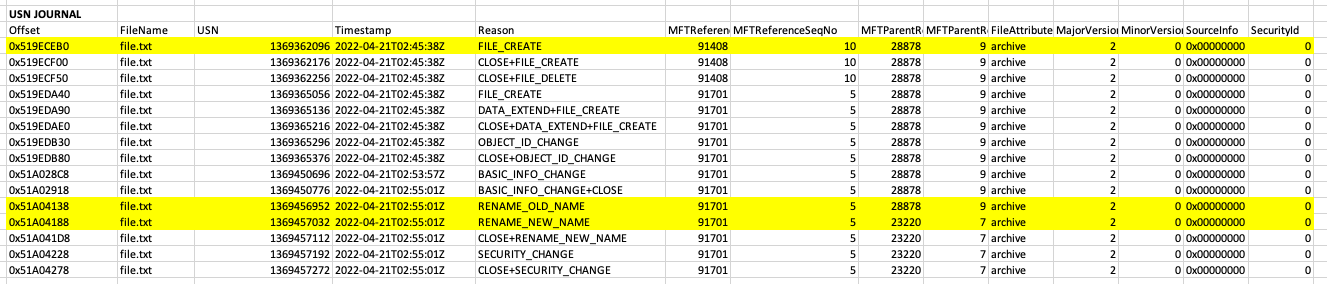


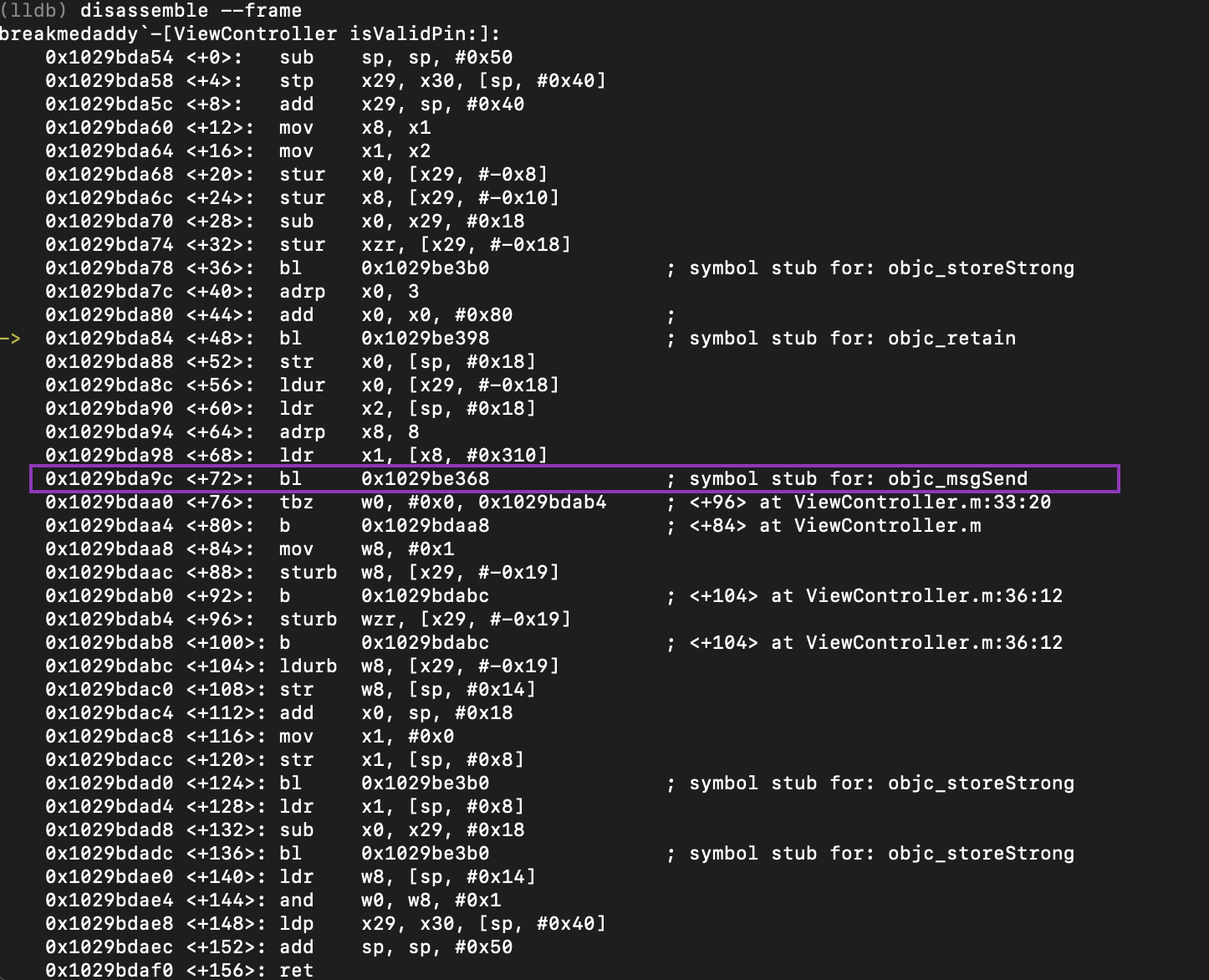

Comments
Post a Comment